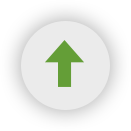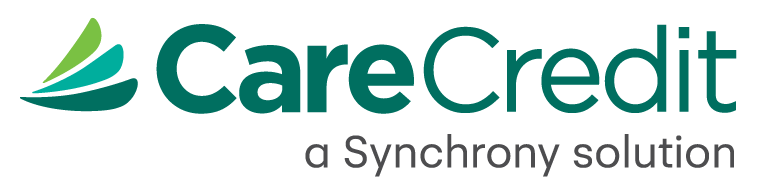Digital Tools Guide
How to display digital assets on your website
- Choose a size and image that complements your website’s style and strategy.
- Click on the image to generate HTML code to copy and paste directly into the back-end coding of your site.
- If you would like to request a customized size, or need a static .jpg or .png, please contact us.
How to download approved webpage copy
- Click the download the button under your selected copy to save the document to your computer. Email the downloaded document to your web developer, or copy and paste the copy contained within it directly into your content management system or within the back-end code of your website.
Placement Tips
Spacing & Scale
Leave at least 20 pixels of space between the images and the other content on the page. Never make it bigger than its original dimensions or it will appear distorted.
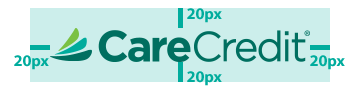
Location/Usage
Several sizes and versions of digital assets are available for you to use both on your site and in other digital communications such as email. Smaller images can be used on the home page within or near the top navigation bar of your website. Larger images can be used within an area that might generally be used for ads, or they can be used as a type of “call to action” within the body copy. Payment calculator can be placed near the Apply Now button or next to the copy describing the benefits of a CareCredit card.
Vertical Banners
- Try placing the banner on the left- or right-hand side of the page. Placing the vertical banner in the middle of a web page is not recommended.
- When aligning the text to the image, justifying copy to the left is recommended.
Horizontal Banners
- Centering the horizontal banner over text or on the page as a whole is recommended.
- Please also note when communicating with a third party a horizontal banner placed into the top area of a webpage can also be called a skyscraper banner.
Ready To Use Copy
- Web copy can be used on both your website and within email campaigns to communicate that you accept CareCredit to help pay for outstanding balances.
Why can’t I just download the image?
The code generated is intended to allow CareCredit to maintain up to date content and can help track how many people click on the button image allowing you and CareCredit to learn more about online behavior. If you would like a static .jpg or .png instead, please contact us.